In this post, we will let you know about ‘what is Google Pay?’ and ‘How to register your bank account in G pay easily?’. We also provide step by step process with pictorial representation for your easy understanding.
Table of Contents
About Google Pay
Google Pay is an online payment mobile application owned by GOOGLE. It enables users to link their existing bank account and to perform funds transfer, mobile recharges, fastag recharge, bill payment, shopping etc., safely and quickly. Unlike other mobile banking application, G Pay sends money using Contact (mobile number) instead of using bank account number. Most importantly it provides all the services at free of cost.
How to register your bank account in Google Pay?
The following are the simple steps for registering your bank account in Google Pay
- Firstly, download Google Pay mobile application in your smart phone from Play Store (if Android phone) or App Store (if IOS phone).
- Then, open the Google pay mobile application and it will ask you to enter your mobile number that is linked with your bank account. Enter the mobile number in the respective field and click on ‘Next‘ button.
- In the next step, it will ask you to select your google account in your mobile phone. Select your google account and then click on ‘Accept & Continue‘ button.
Secure your G Pay Mobile App
Note:
Secure your G Pay mobile application by ‘Phone Screen Lock’ or ‘Google Pin’
- In the next step, choose your preferred security method from the list
- Phone Screen Lock
- Create Google Pin
- Select any one security method and click on ‘Continue‘ button.
- In the next step, you have to add your bank account using your ATM Card. Select ‘Add bank account‘ option as shown in the image.
- In the next step, you have to search your bank and then click on your Bank Name.
- Then, It will ask you to verify your mobile number that is linked in your bank account. Verify your mobile number and click on ‘Continue‘ button.
Note:
Ensure your mobile number, which is linked in your bank account, is available in your Mobile Phone.
ATM Validation & UPI Pin Creation
Note:
Keep your ATM card ready with you for validation.
- In the next step, it will display last four digit of your bank account number. Ensure your bank account number and click on ‘Start‘ button to initiate ATM card validation.
- Then, you have to enter last six digit of your ATM number, expiry month & Year in the respective fields and proceed for the validation.
- Then, on successful validation, it will ask you to create UPI pin for your bank account. You can use UPI pin for completing all your payments using the linked bank account.
- Now, click on ‘Create PIN‘ button and then enter your New UPI pin in the respective fields and proceed for creation.
Finally, you have successfully registered your bank account in Google Pay mobile application. You can now start to send and receive money quickly and safely.
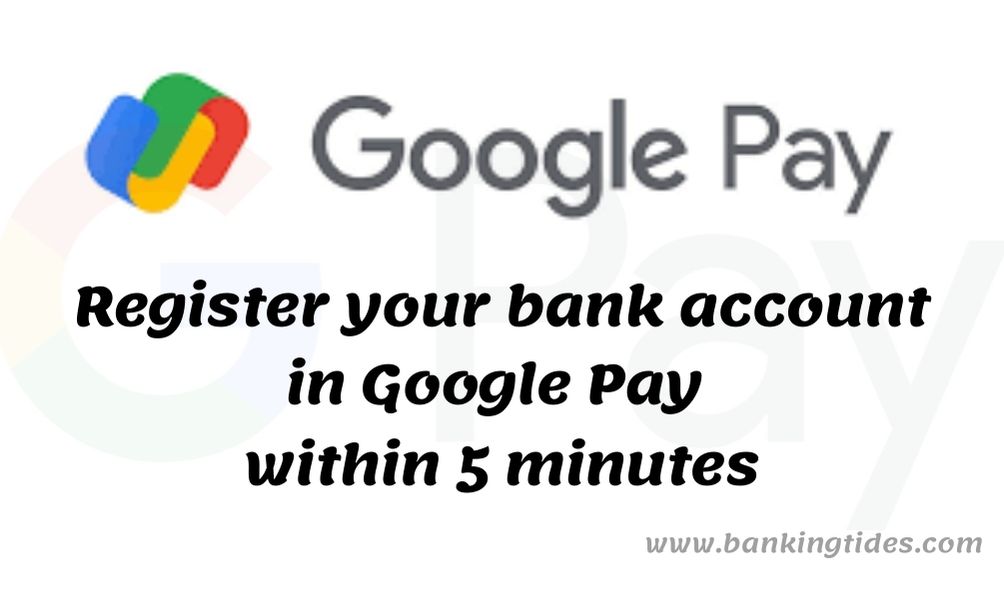
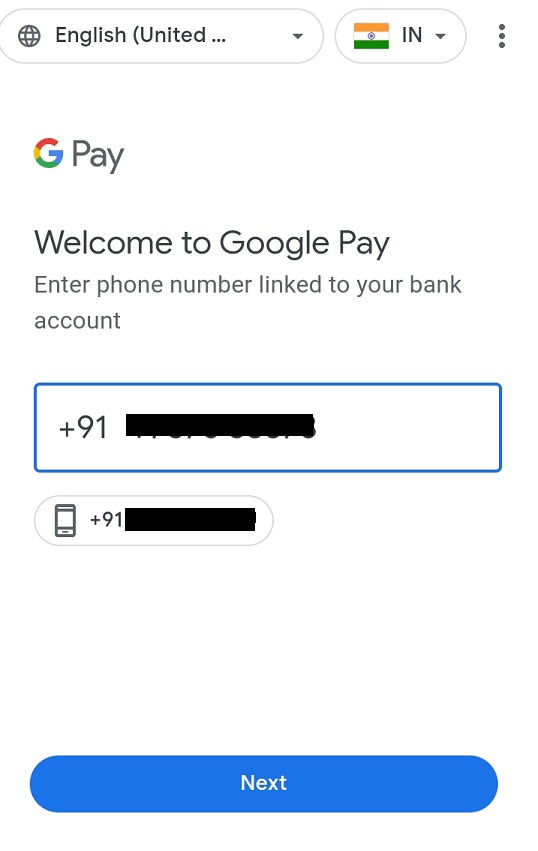
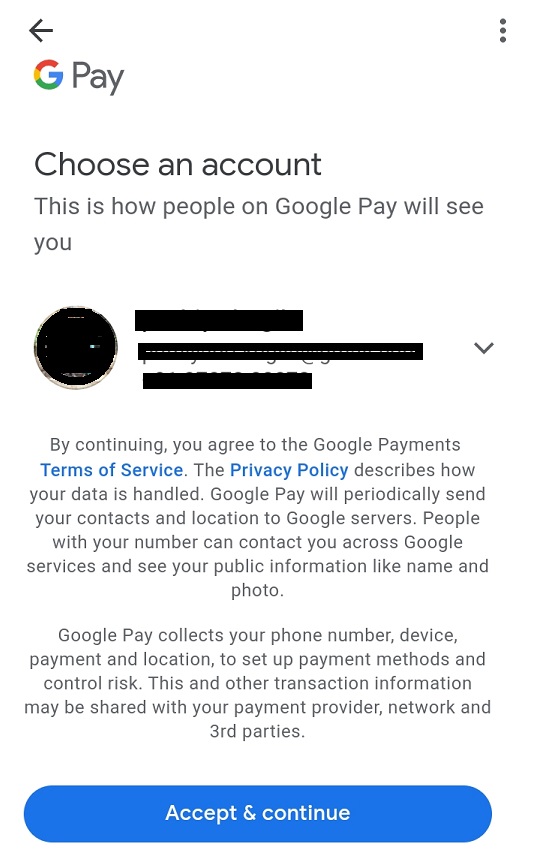
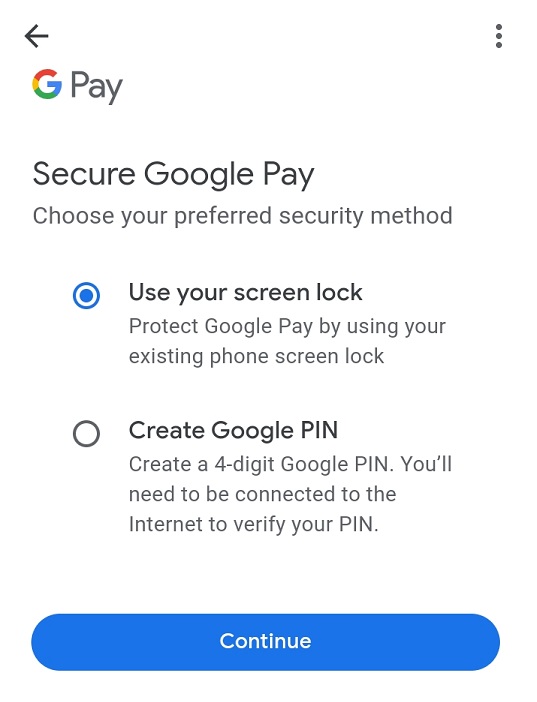

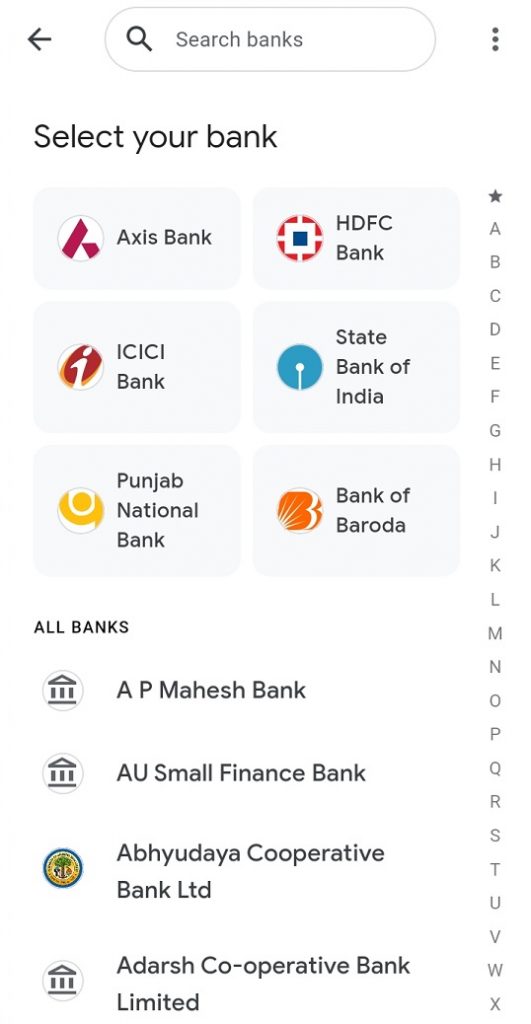
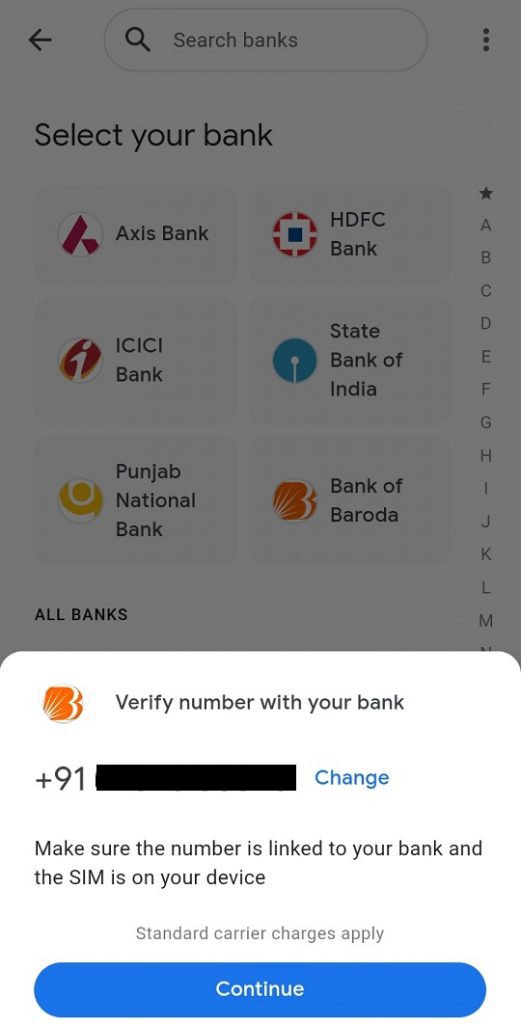
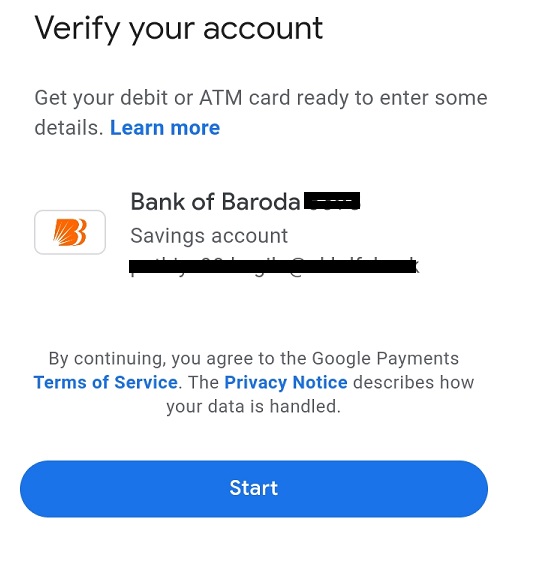

Hi, I forgot my Google Pay Pin number. Please share the procedure to reset the PIN