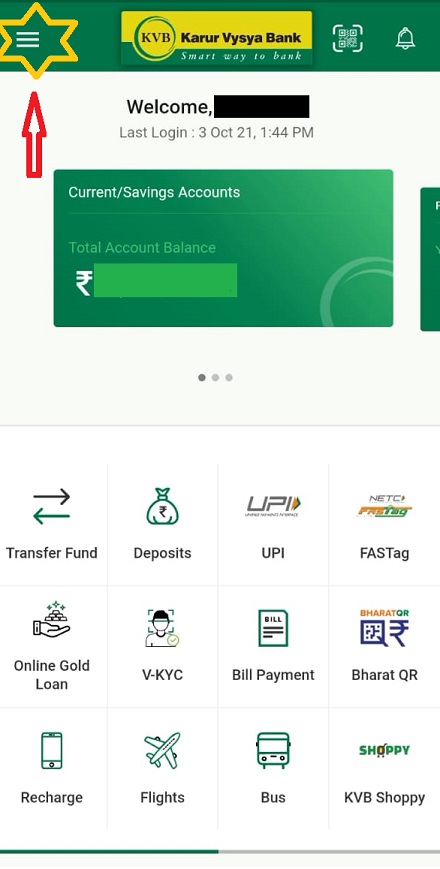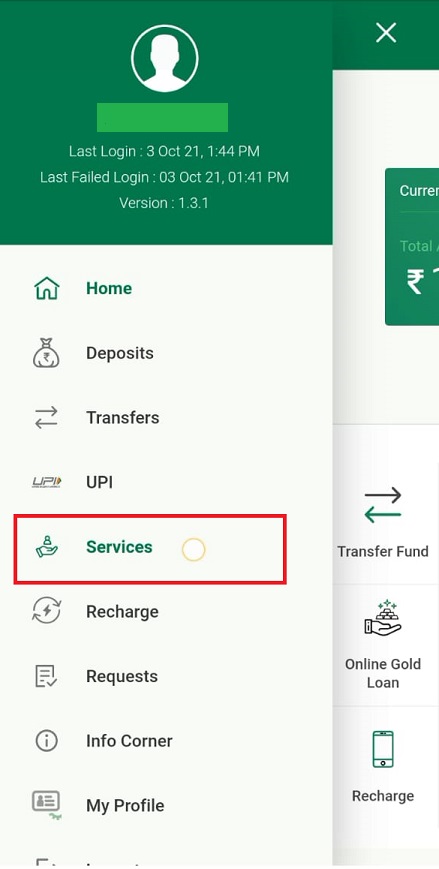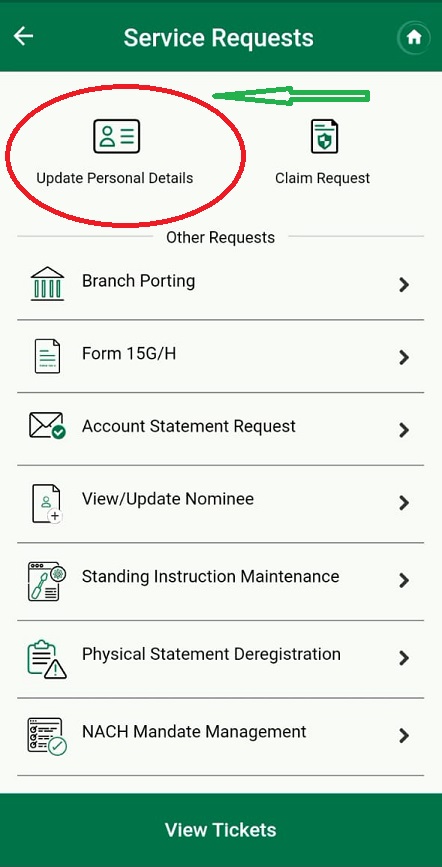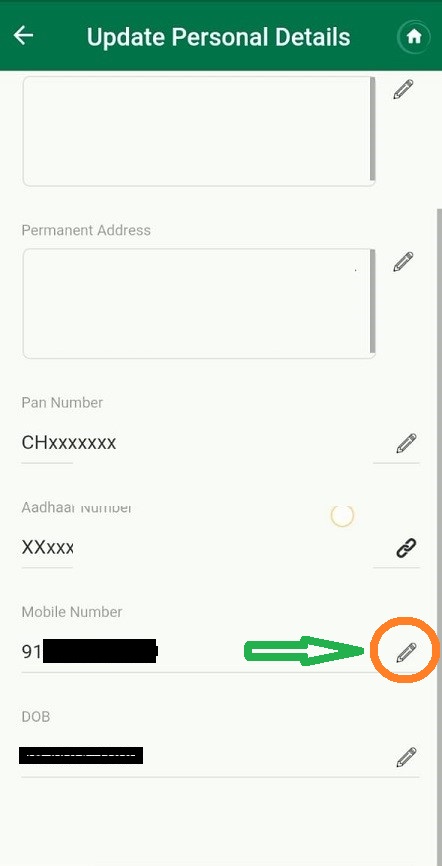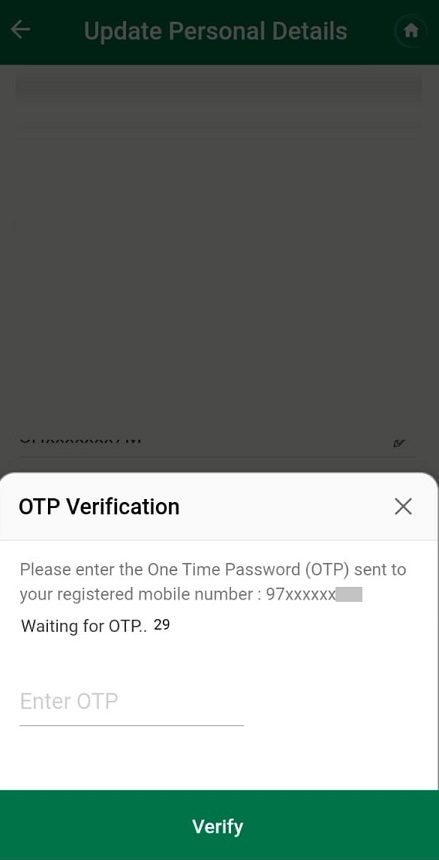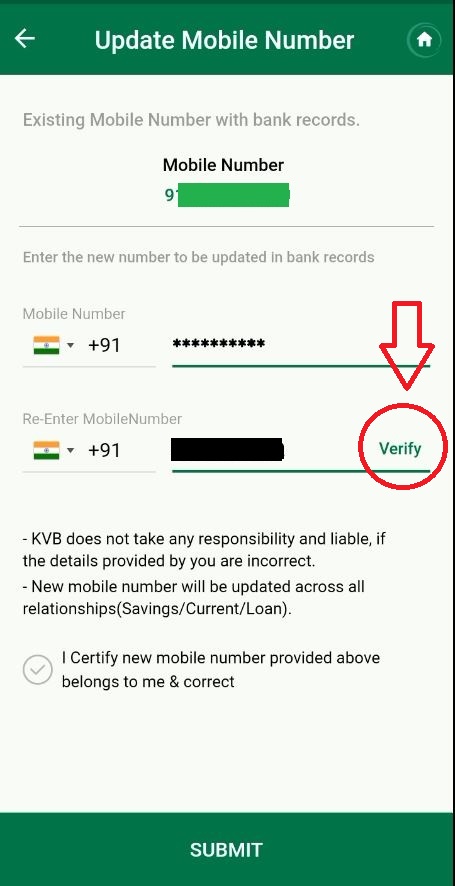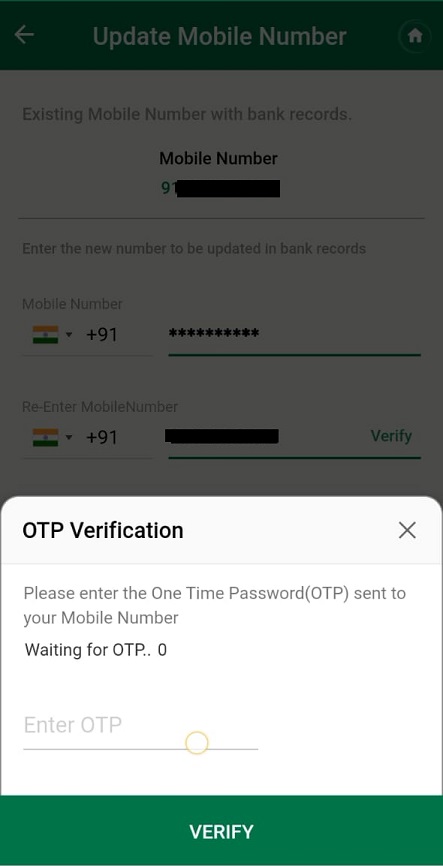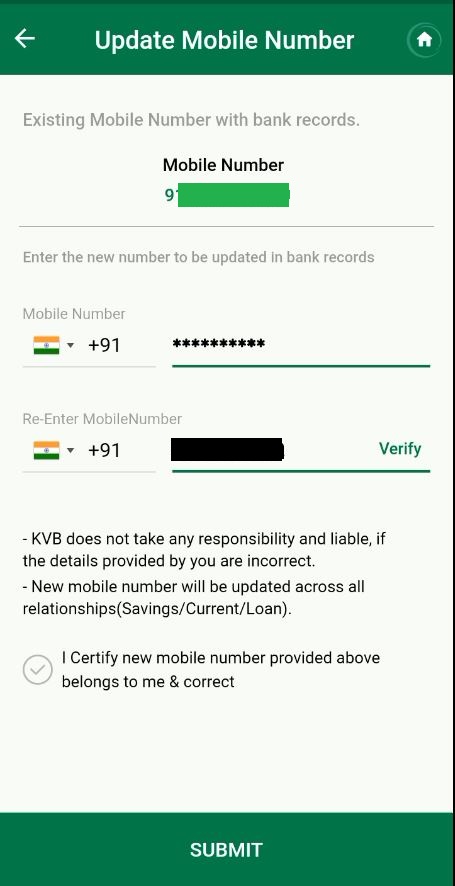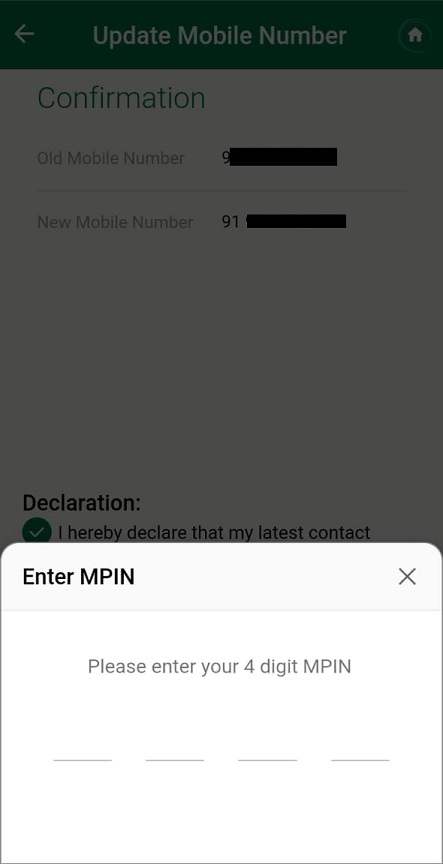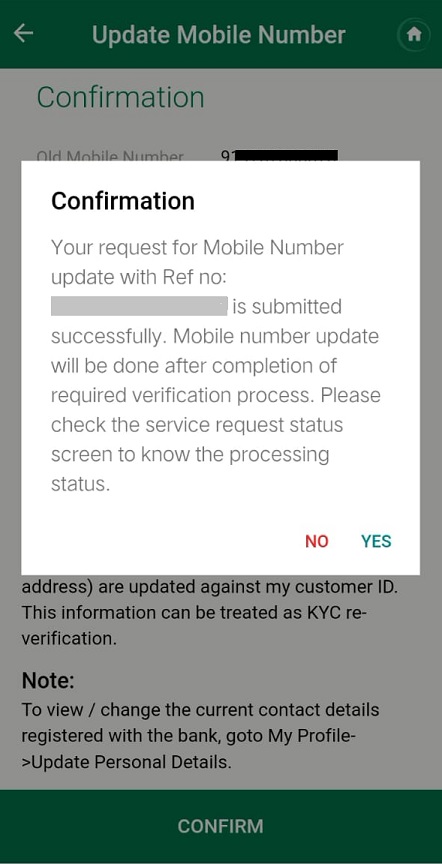Mobile Number change in KVB – Presently, If you want to change mobile number in your KVB account you have to walk to your bank branch. Then branch staff will ask you to give written application for mobile number updation along with your address and ID proofs. Then it will take two to three days for mobile number change.
In addition to branch banking, Karur Vysya Bank also provides digital channel like Dlite Mobile banking and Internet banking for changing mobile number easily. In this post we will let you know about how to change mobile number in Dlite mobile application?
Table of Contents
How to change mobile number in KVB account?
The following are the step by step process for changing mobile number in Dlite mobile application:
Login to Dlite Mobile App
- Firstly, login to your Dlite mobile application using your 6-digit login pin
- In home page, click on the Menu option in top left corner as shown in the image.
- Then you will see the list of options available in the mobile application. Now click on Services option.
- In the next page, click on the Service Request option
Update Personal Details
- In the next page, click on the Update Personal Details option. Now you can able to update all your personal details such as Mobile Number, Email ID, Communication address, Permanent Address, PAN Number.
- Then click on the edit button in the mobile number as shown in the image
- Then you will receive an OTP to your existing mobile number. Enter the OTP and click on the Verify button for validation.
Enter New Mobile Number
- In the next screen, you have to enter your New Mobile number in respective places. Then click on the Verify button.
- Now you will receive an OTP to your new mobile number. Enter the OTP in the respective place and click on Verify button for successful validation.
- Now, tick the check box “I certify new mobile number provided above belongs to me & correct” and then click on Submit button
Enter MPIN for validation
- In the next step it will display your old mobile number and New mobile number for your confirmation.
- Now tick the Declaration check box and then click on Confirm button.
- In the next step it will ask you to enter your 4-digit MPIN for validation. Enter your MPIN correctly.
- On successful validation it will give you confirmation message with unique reference number for your mobile number change service request.
Your new mobile number will be updated in your account only after completing the required verification process. That is, KVB representative will call and ask you about your service request, only then your mobile number will be updated in your account.