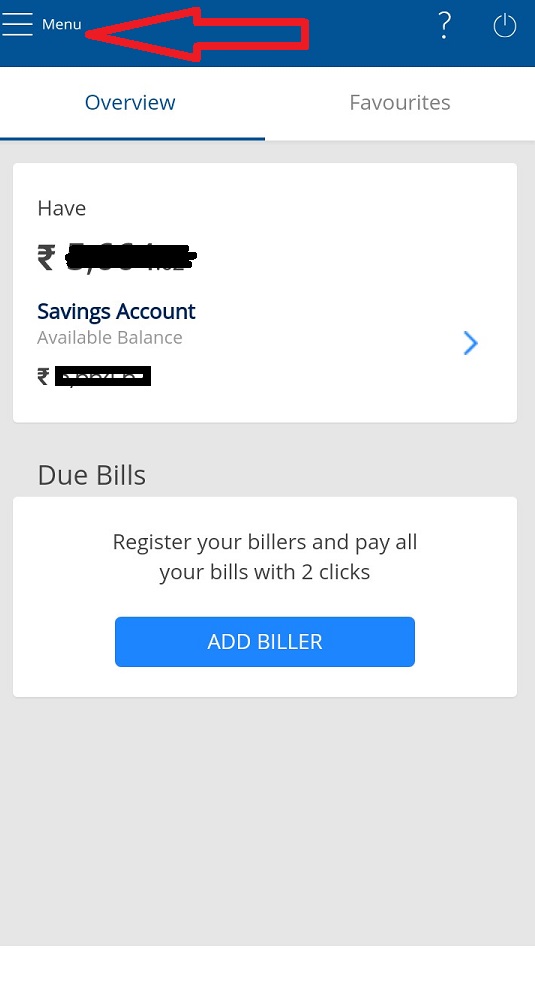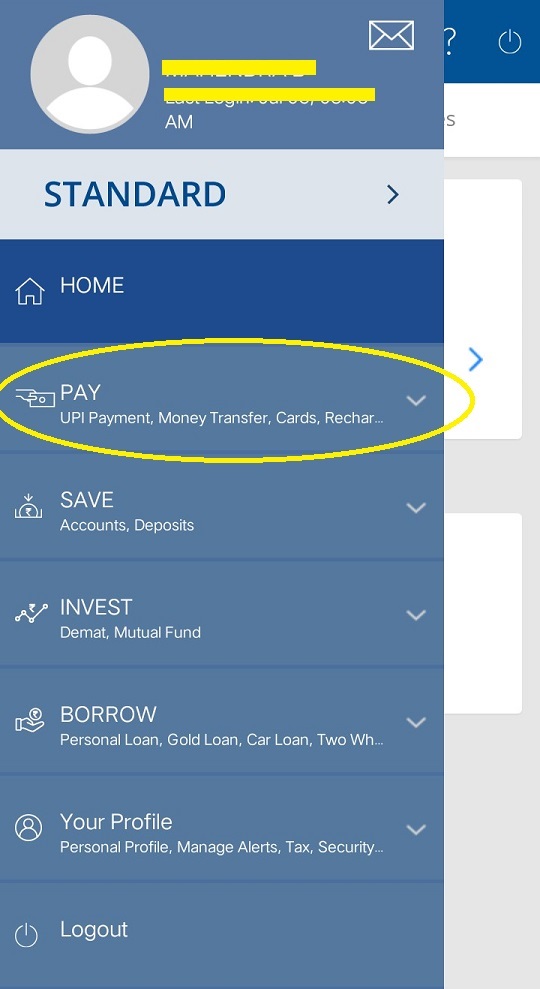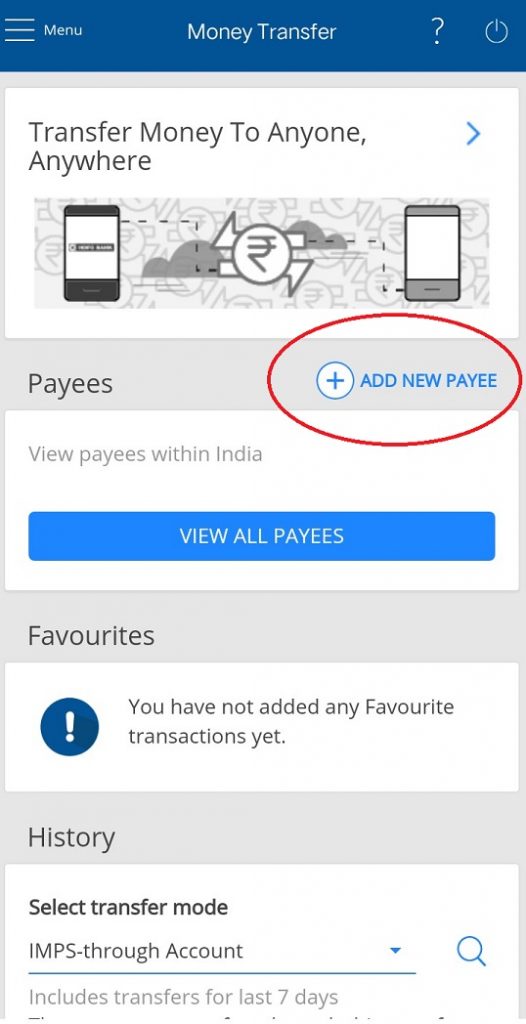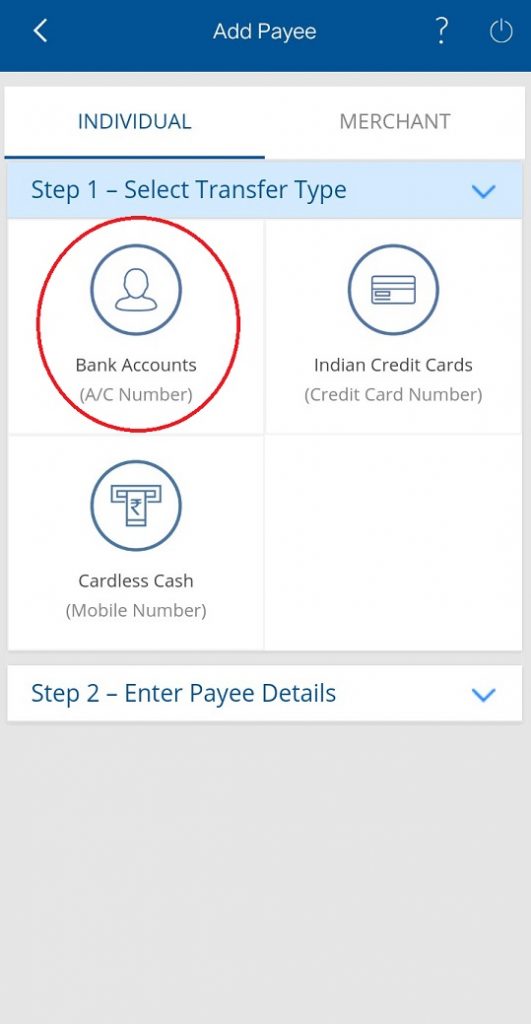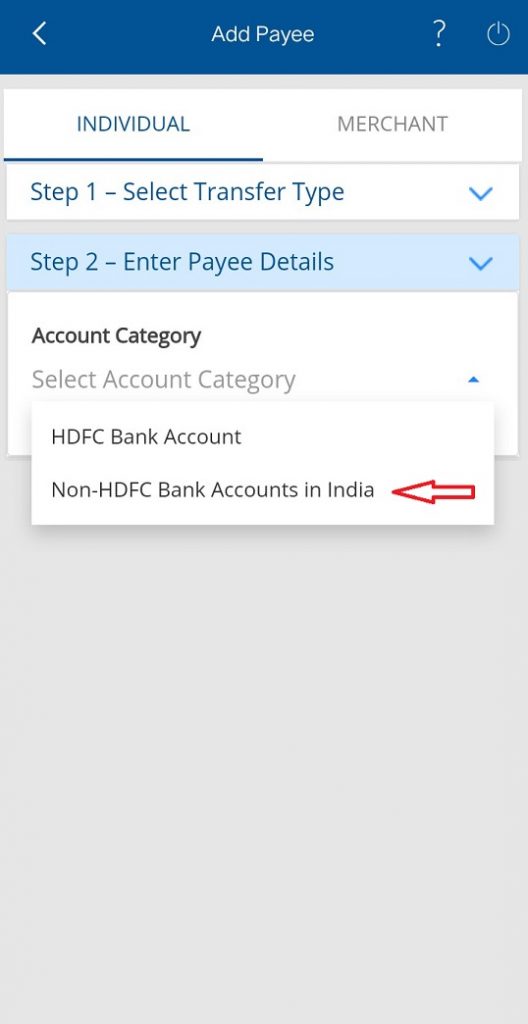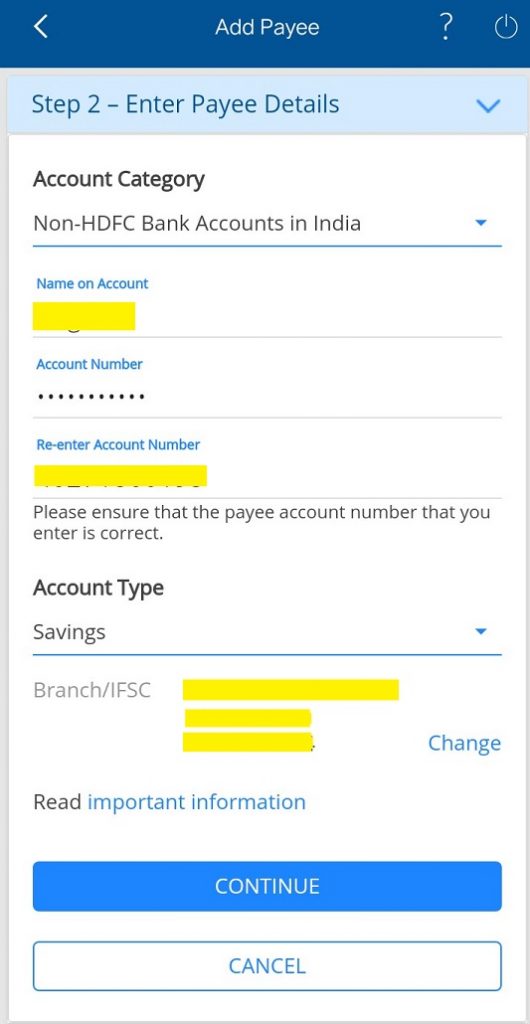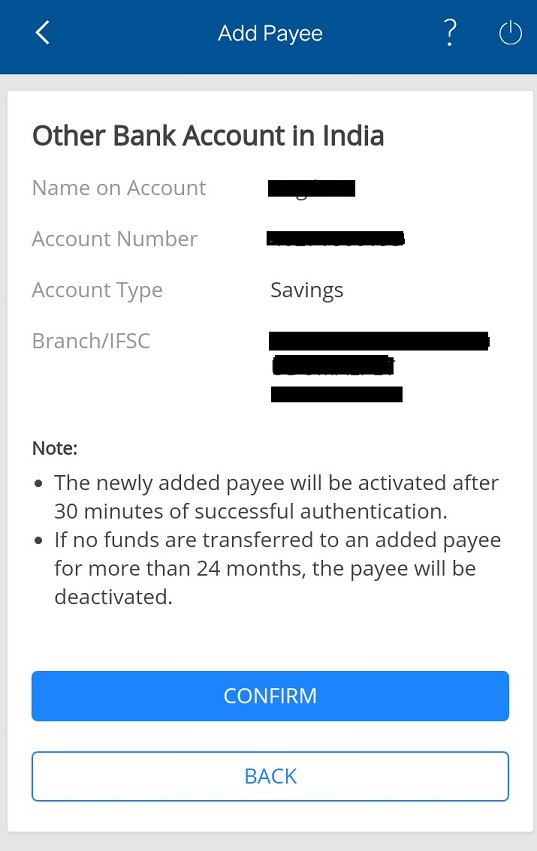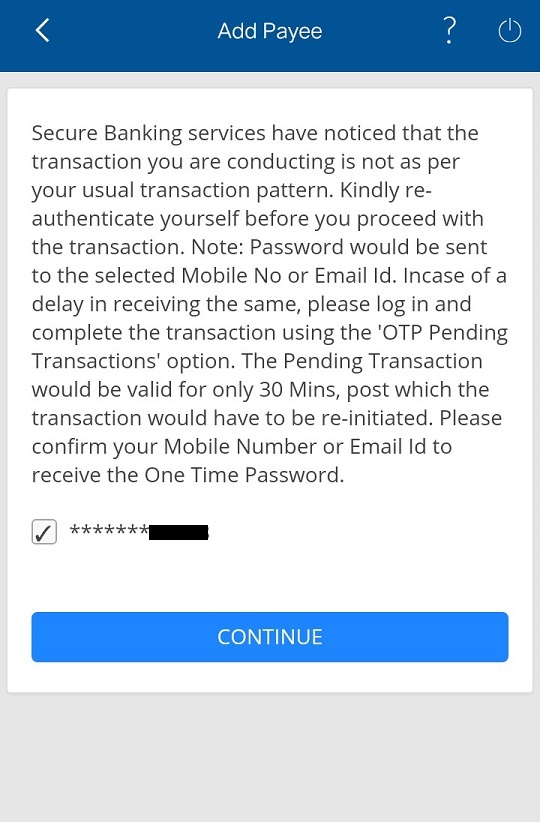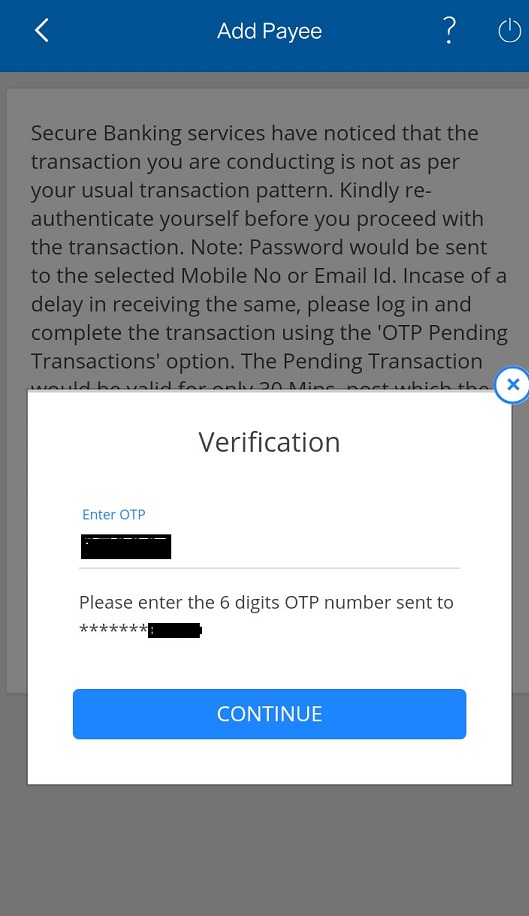In this article we will let you know how to add beneficiary bank account (Payee account) in HDFC mobile banking application. Once added, it enables you to fetch those account numbers for fund transfer every time.
Why Payee addition is needed in Mobile Banking?
As we all know, the main purpose of using Mobile banking facility is Fund Transfer. We all want to transfer funds as quickly as possible for our business and personal purpose. Many people often do fund transfer to same account depends upon their needs. It takes too much time while entering the same account number, same name and same IFSC code to transfer funds. If you add that particular account as Payee account in your HDFC Mobile banking application, you can fetch these account details any time for fund transfer. It not only saves your time but also transfer the funds quickly and error free.
How to add payee accounts in HDFC Mobile banking application?
- Firstly, open HDFC mobile application in your smart phone using your login credentials. In the home page, click on the Menu option in the top left corner as shown in the image. Then you will have the list of services available in the application.
- Now, click on the ‘PAY‘ option as shown in the image. Then you will be moved to the next screen.
- Then, click on ‘ADD NEW PAYEE‘ option in the next screen.
- Now you will see following three options in the step 1 – Select Transfer Type
- Bank Accounts (A/C Numbers)
- Indian Credit Cards (Credit Card Number)
- Cardless Cash (Mobile Number)
- If you want to add beneficiary bank account number, select ‘Bank Accounts‘ option as shown in the image.
- In the next step 2, It will ask you to select the payee details from the drop down list ‘HDFC Bank Account’ & ‘Non-HDFC Bank Accounts in India.’
- Select ‘Non-HDFC Bank Accounts in India’ option to add other bank’s accounts as beneficiary account.
- In the next screen, enter beneficiary bank details such as Account Name, Account Number, Account Type and IFSC code and then click on ‘CONTINUE‘ button.
- Then it will display all the entered details for your confirmation. Here, you have to verify the entered details correctly and click on ‘CONFIRM’ button.
- Then it will ask for your concern to receive an OTP to your registered mobile number. Check the check box that display last four digit of your mobile number and then click on ‘CONTINUE‘ button.
- Now, you will receive an OTP to your registered mobile number. Enter the OTP in the respective field and then click on ‘CONTINUE‘ button.
- Now you have added your beneficiary account successfully.
Note
The Newly added beneficiary account (Payee account) will get activated only after 30 minutes of successful authentication.